Invite Users to Your Organisation
Invitation Process:
Managing your Rapport organization involves inviting users to collaborate on projects. You can invite existing Rapport users or new users who haven't signed up yet.
Choose User Access:
Owner: Grants full access to all workspaces within your organization.
Member: Provides access to specific workspaces you designate.
Invite Existing Users:
Follow the steps to invite a user (including selecting their access level).
Once complete, a unique invite link will be generated.
Copy and paste this link into your preferred communication medium (email, chat, etc.) to send the invite to the existing Rapport user.
Clicking the link directs the invited user to your organization with access based on your selection (Owner or Member with specific workspace permissions).
This organization will appear on their existing list of organizations.
Invite New Users:
Follow the steps to invite a user (including selecting their access level).
Once complete, a unique invite link will be generated.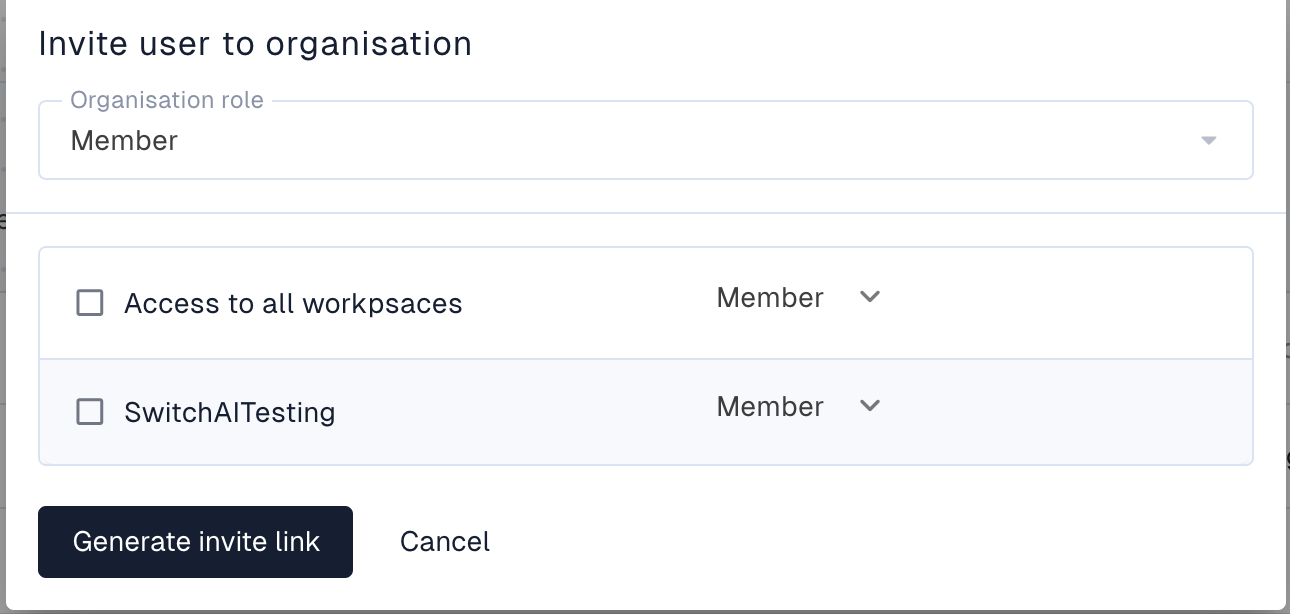
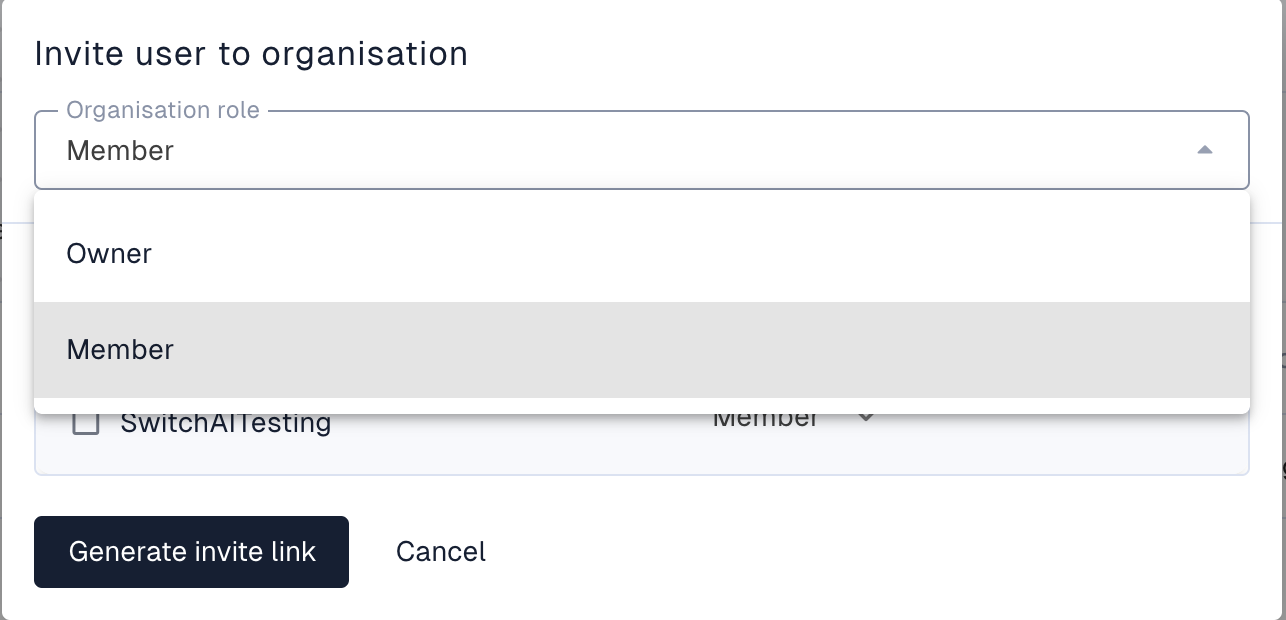
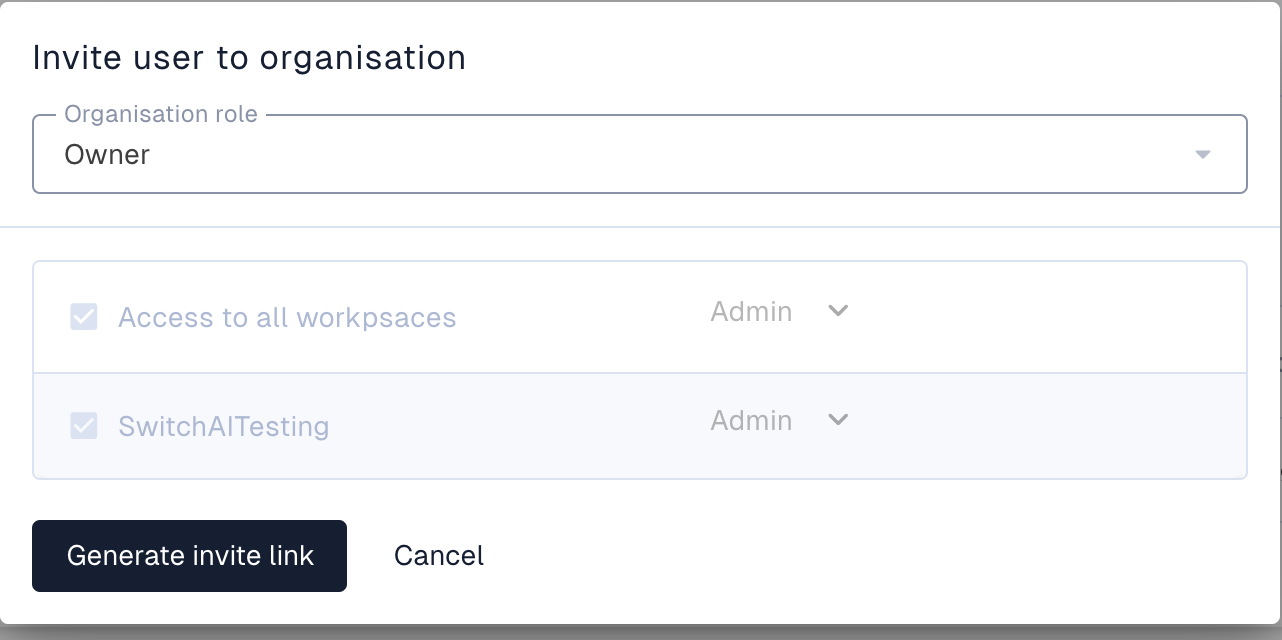
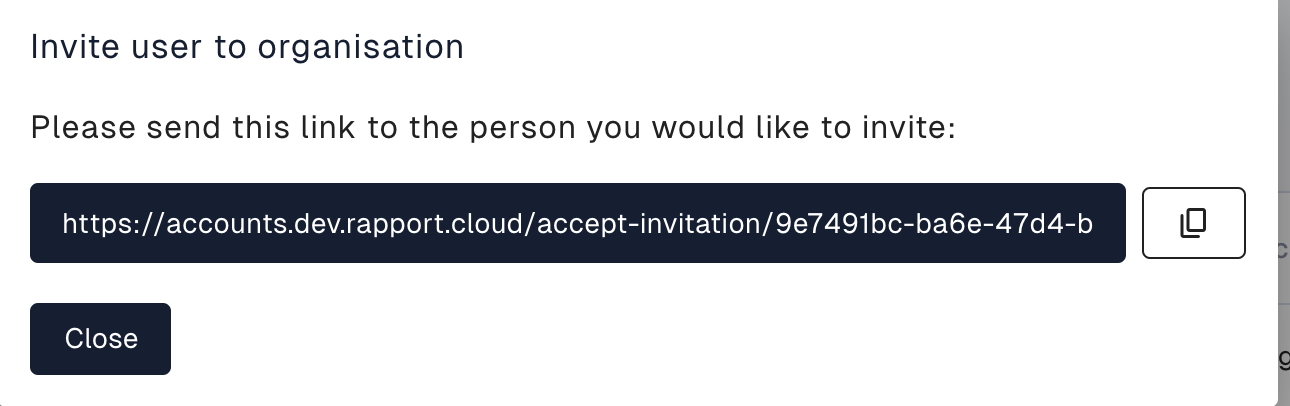
Copy and paste this link into your preferred communication medium (email, chat, etc.) to send the invite to the new user.
Clicking the link directs the invited user to the Rapport sign-up page.
Upon successful sign-up, they'll be added to your organization with access based on your selection (Owner or Member with specific workspace permissions).
They won't have a separate personal organization - only your organization will be listed.
Note:
Invite links are not sent automatically via email. You'll need to copy and share them manually through your chosen communication channels.
Additional Tips:
You can manage user access levels and workspace permissions later if needed.
