Sign-Up - Sign-In - Forgot My Password
How do I Sign-Up?
As soon as you sign up to Rapport, you can create your Workspace and Projects. Users on Creator tier can also invite other users to the platform.
Third-Party (Single Sign On)
Accelerate the registration process by registering with your current Google account.
Open the sign-up page on Rapport.Cloud
Choose a Package to sign up
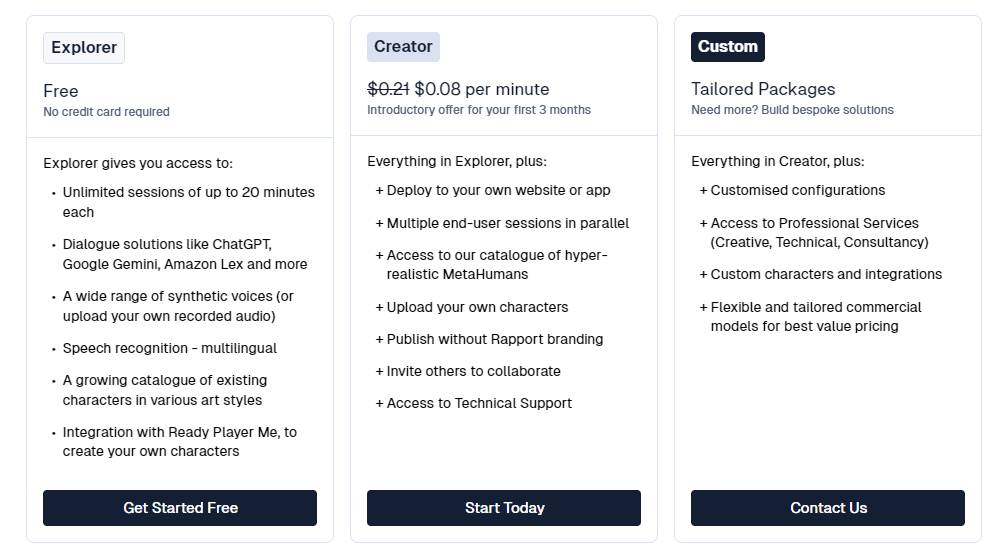
Sign In with your social account. Currently we support Google.
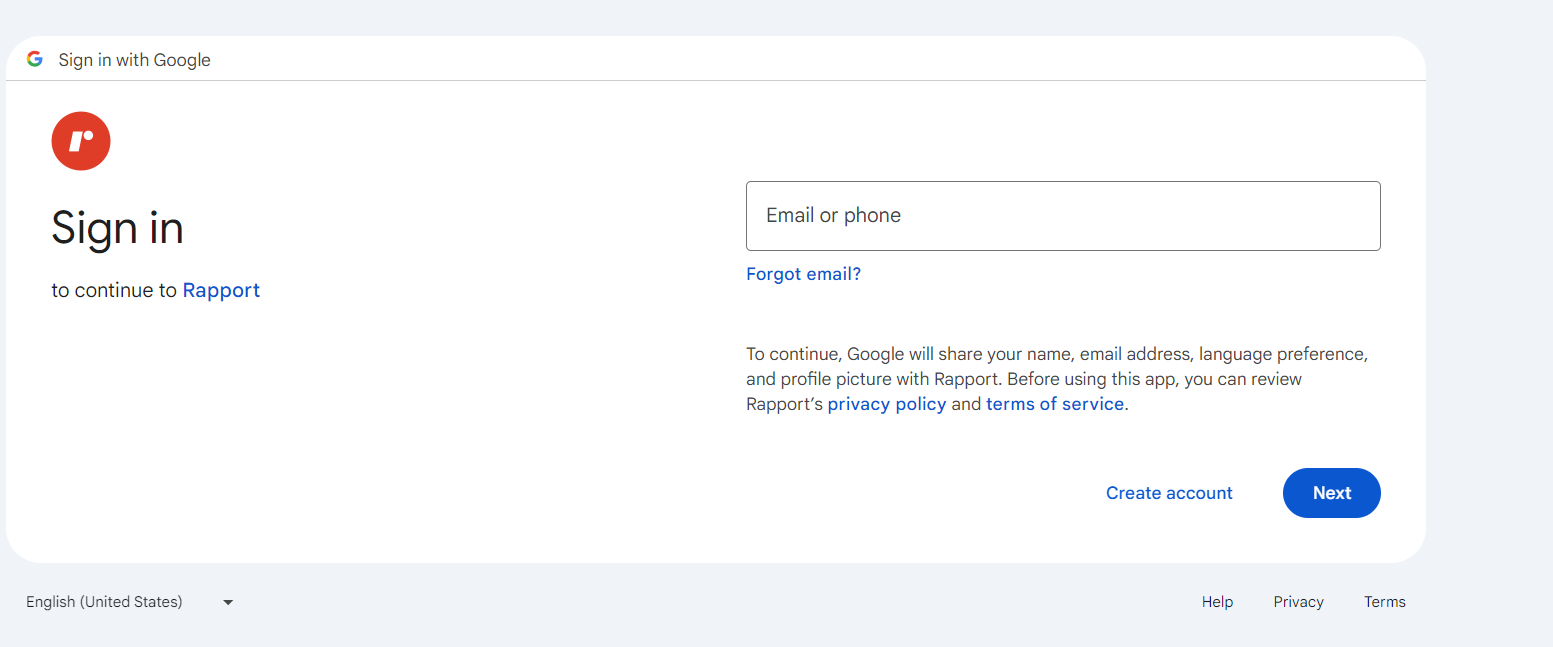
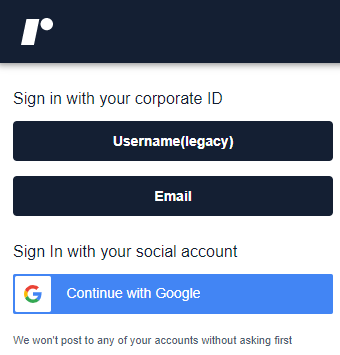
Sign-Up with an Email Account
Open the sign-up page
Fill out the Email and Password fields
Read Terms-and-Condition and Privacy Policy
Click Sign Up
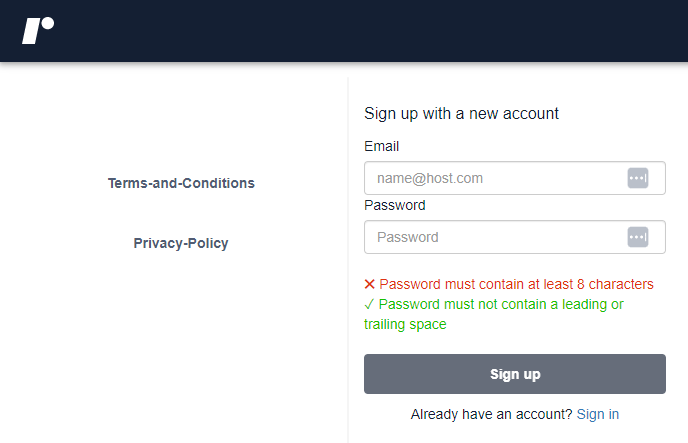
If your email is already registered with Rapport, you will see the corresponding message.
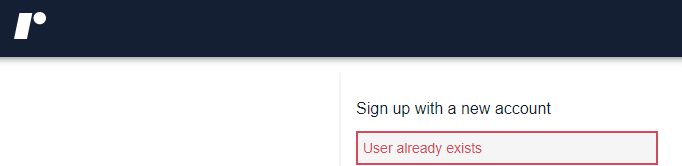
If your email is new to Rapport and you don’t need to log in via SSO, you’ll be redirected to a page to submit your confirmation code.
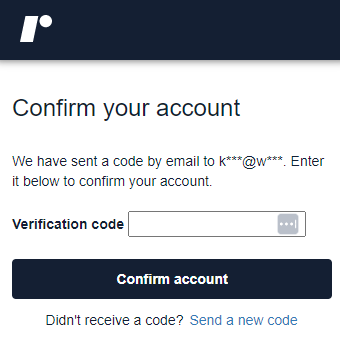
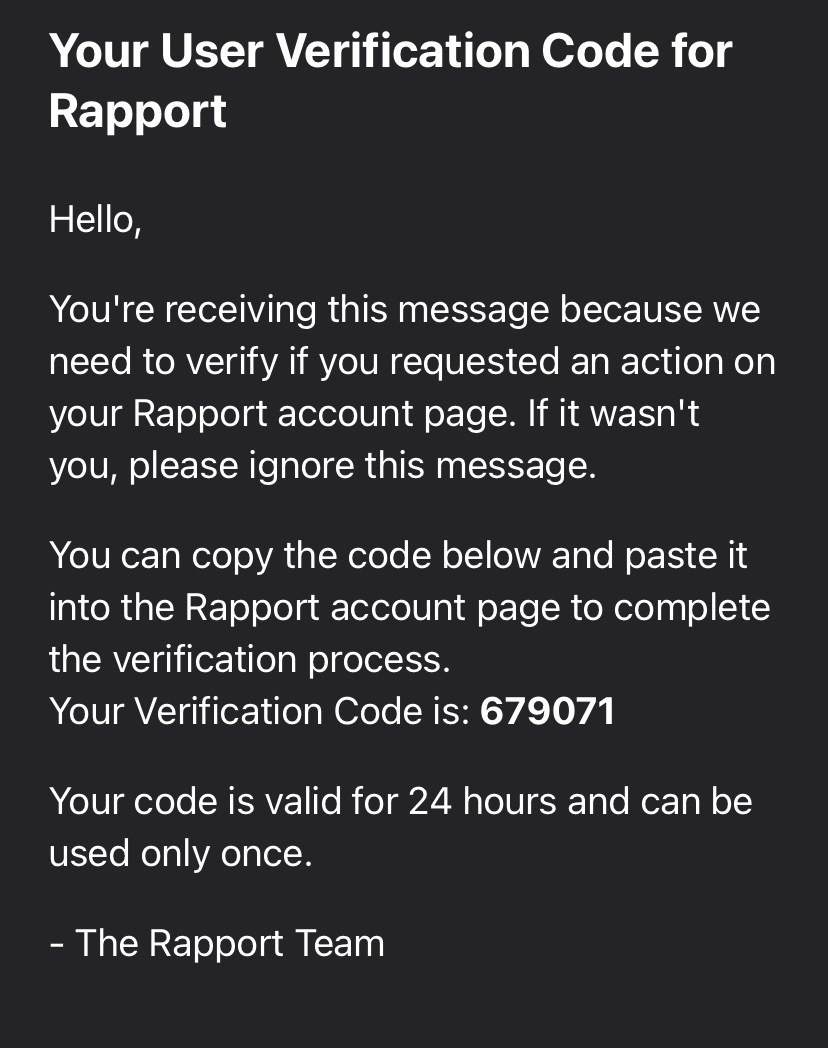
Example message with Verification Code: Note this code is just an example.
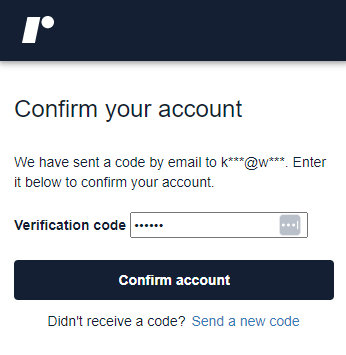
Press “confirm account”. You will be taken to the Accounts home page where your Organisation is created.
If the browser has been left inactive for a period on the Sign-up page, then you complete sign up, and are then redirected to this screen, press Email to access Rapport.
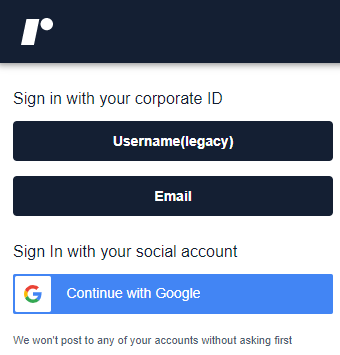
How do I Sign-In?
Sign-in is via the Sign-in button on Rapport.Cloud
Click on the Sign-in icon.
Then continue with your Google Account or Email.
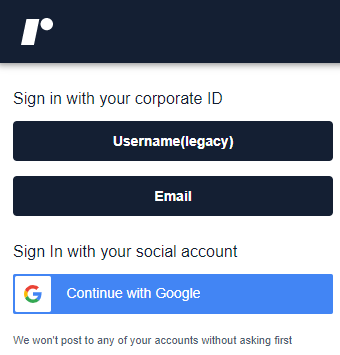
How do I reset my password?
If you need to reset your password, no worries! Rapport has a simple process to get you a new one.
Here are the steps:
First, when you're on the sign-in screen, look for the "Forgot your password" option and click on that.
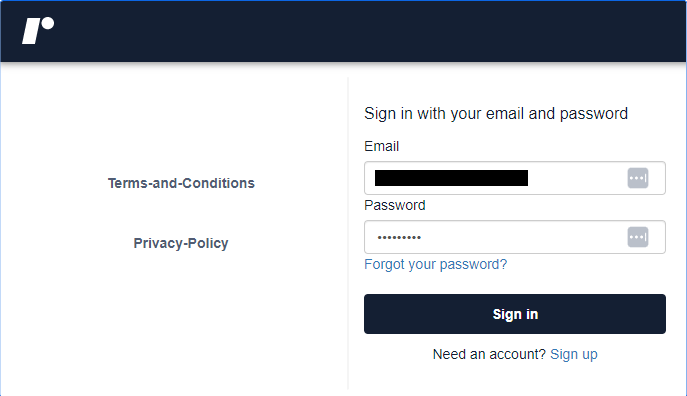
This will take you to a new screen where you'll need to enter the email address associated with your account.
After entering your email, Rapport will send a verification code to that address. So be on the lookout for that email.
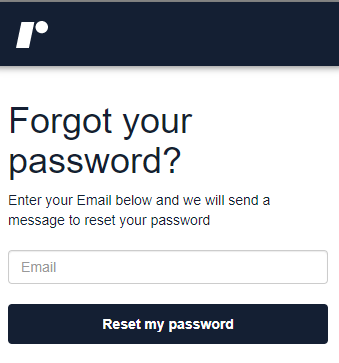
Once you receive the verification code, head back to Rapport and on the next screen, enter that code along with the new password you want to set.
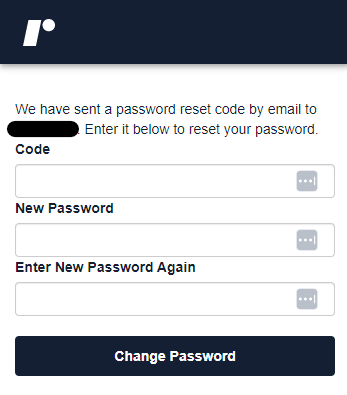
Finally, click "Change Password" and that's it! You'll be all set with your new secure password to start using Rapport again.
