Project Design - Unreal Plugin
Unreal Plugin – Demo Page Overview
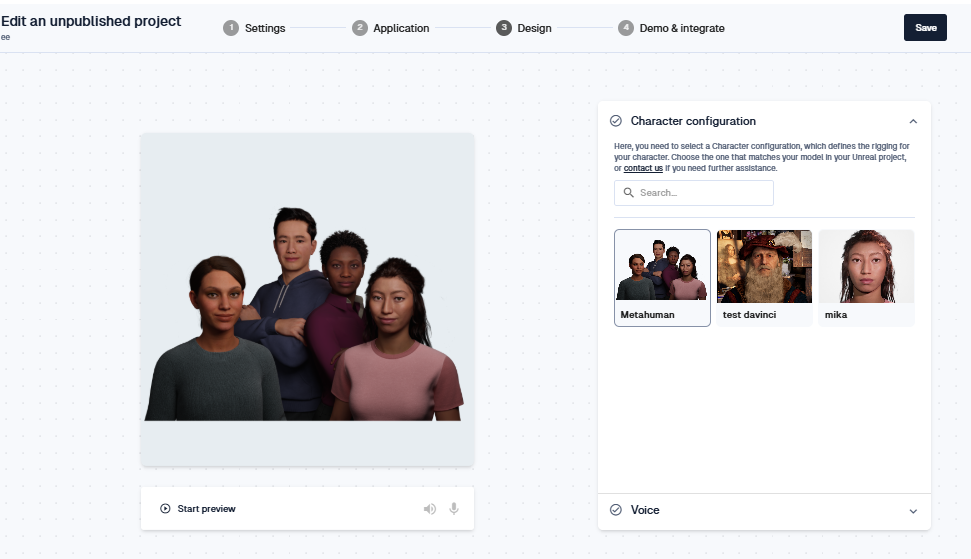
The Demo Page allows you to preview and finalize your Unreal Plugin configuration before integration. Since Unreal projects follow a different workflow than web-based applications, this page focuses on Model Type (Configuration), Voice Selection, and Voice Preview.
Key Features & Functions
1. Model Type (Configuration)
Here, you need to select a Model Type (Configuration), which defines the rigging for your character.
We provide a default Metahuman configuration file for Metahumans created in Metahuman Creator.
If you're using a specific Metahuman, please contact us for assistance in ensuring compatibility.
For other character types that you want to use in Unreal, reach out to our team to explore integration options.
2. Voice Selection
Choose a voice from multiple TTS (Text-to-Speech) providers. To change the TTS provider go to Project Settings. The voices shown are related to the TTS provider selected in Project Settings.
Filter voices by language and preview different options to find the best match for your character.
Selected voices will be used for character speech when integrated into Unreal Engine.
3. Preview the Voice
At this stage, character animation cannot be previewed.
Clicking Start Preview will play the selected TTS voice while displaying an animated visualization that simulates a voice wave.
This feature allows you to test how the voice sounds before finalizing your Unreal project integration.
Finalizing Your Demo
Once you've configured your Model Type and Voice, and previewed the output, you can proceed to the next step Demo & Integrate for Deploy Token Management and final integration into Unreal Engine.
