Invite Users to Your Rapport Organisation.
Collaborate across workspaces by inviting others into your Rapport Organisation.
Whether you're working with existing Rapport users or bringing in someone brand new, inviting users to your Organisation is quick and straightforward. All Organisation-level settings—including user management—are now accessible directly from the Workspace.
Where to Invite Users
The Organisation settings can now be found within the Settings tabs.
To invite someone:
Go to the Organisation where you’re an Owner or Admin
Click the Settings tab
Scroll to the User Settings section
Click Invite People to the Organisation
This opens a pop-up where you can define access and generate an invitation link.

Choose Access Level
When inviting someone, you can choose one of two access levels:
Choose Access Level
Role | Access | Typical Use |
|---|---|---|
Owner | Full access to all Workspaces; can manage billing, user roles, and linked services | Organisation administrators |
Member | Limited access to assigned Workspaces | Project collaborators, creators |
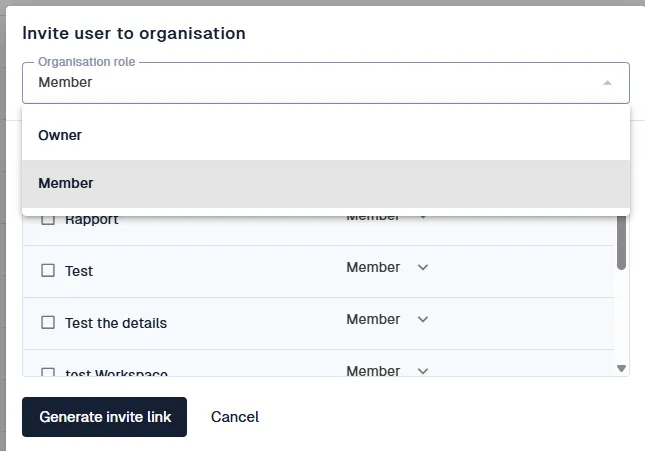
Sending the Invite
Once you’ve selected the role:
Click Generate Invite Link
Copy the generated link
Paste it into your preferred communication tool—email, Slack, Teams, etc.
📬 Rapport does not send invites automatically — you must share the invite link yourself.
What Happens Next?
Existing Rapport Users: Clicking the link adds them to your Organisation immediately.
Your Organisation will appear in their Organisation switcher dropdown.
New Users: They’ll complete sign-up, then automatically join your Organisation.
They won’t get a personal Organisation — only yours.
Managing Users Later
You can always return to User Settings in the Organisation > Settings tab to:
Change a user’s access level
Revoke access
Add or remove users from specific Workspaces
